Readers like you help support Explaining Android. When you make a purchase using links on this site, I may earn an affiliate commission.
I don’t know about you, but so often I find that after I minimize an application, my Samsung Galaxy smartphone will have to reload it when I switch back to it. I may have only switched to another app for a few minutes, but when I go back, One UI feels the need to refresh the page.
This can be especially frustrating with an application like Reddit since that reload will lose my place.
So I went and did some research to find out how I could fix this. Sadly, Samsung Galaxy smartphones and tablets do not automatically include this option directly in the firmware. However, I did find something that helped within the module system called Good Guardians.
If you’re not familiar with what the Good Guardians app does, I’ll be sure to write up a overview guide soon. For now, you can search for “good guardians” from within the Galaxy Store. Once that has been installed, use it to install the Memory Guardians module
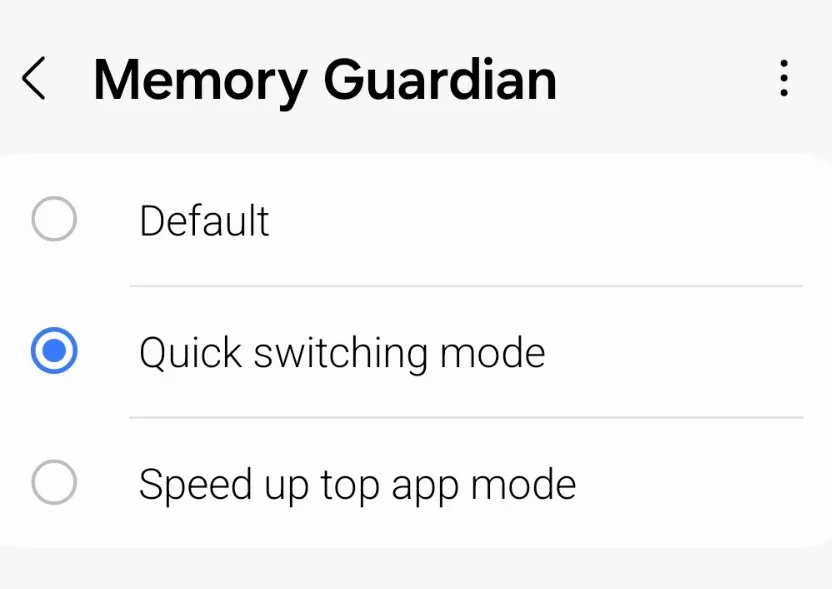
Keep Apps in Memory More Often
- Open the Memory Guardian Module.
- Then tap on the “Customize” tab at the bottom.
- Change it to Quick Switching mode.
- And then tap the Apply button.
Samsung has a history of adding advanced firmware features to modules like this. We’ve seen it in the past with the Good Lock module system and shortly after they launched Good Guardians. This application used to be called Galaxy Labs. But the company decided to rename it and then expand its features.
There are two different options to choose from (besides Default mode), but today we’ll be focusing on Quick Switching Mode.
Samsung describes this feature as a way to keep more apps in the background. They then go on to say that when you need to open the previously used application again, it will have a better chance of loading with the same state, rather than starting from the beginning.
Which means that instead of forcing the application to be refreshed (aka reloading it), apps in the background have a better chance of staying in RAM.
Samsung Galaxy Quick Switching Mode
Don’t Forget RAM+ Mode
There’s another feature that you should also check on. See, applications that are put in the background are given less priority than ones you just opened. And when your smartphone starts to run out of free RAM, the firmware thinks it should clean out that older data. That way, there isn’t a major delay the next time you want to launch an application. The Android operating system is trying to predict what is best.
And sadly, we can’t just “download more RAM” to our phone.
However, there is a feature called RAM Plus that is included with supported Samsung Galaxy smartphones and tablets. This will dedicate some of your internal storage and use it as extra RAM. This has historically been known as Swap Memory (or Virtual Memory) on Linux machines. So if you are still finding that your applications are being killed too fast, then checking on this feature is a good idea.
Let me should you how to set it up.
- Launch the Settings application.
- Scroll down and open the Device Care section.
- And then tap on the Memory menu.
- Now look for the RAM Plus feature and make sure it’s enabled.
- You can also adjust this to the highest number available to increase the amount.
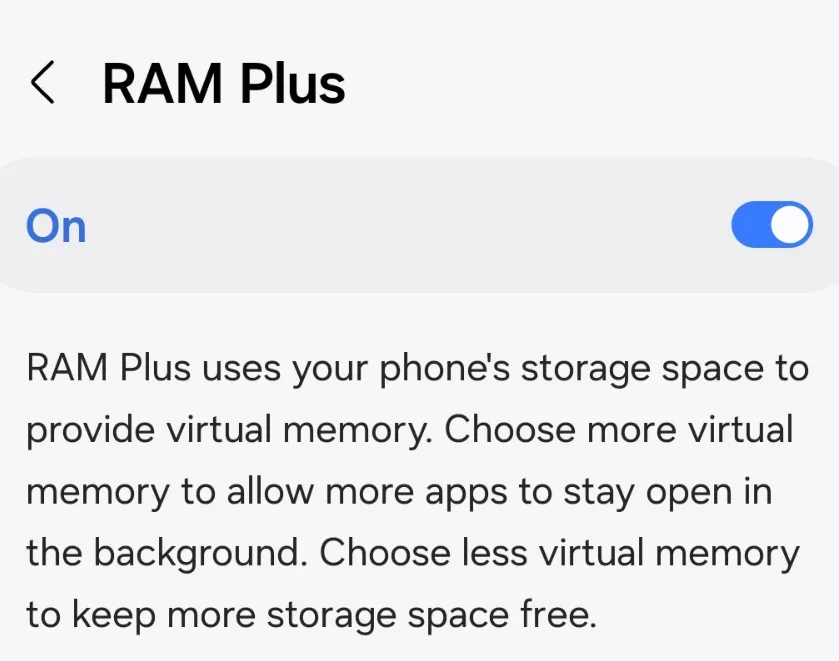
Sadly, some Samsung Galaxy devices do not support RAM Plus, so if you cannot seem to locate it within the Settings application then that is likely why. You could also try to search for “ram plus” in the Settings app to see if it’s there. You should be aware that enabling this feature will reduce the amount of internal storage you have available on your device. So keep this in mind if you find yourself really low on storage.
Conclusion
Android has a bad reputation of killing applications and games in the background. There’s an entire website dedicated to showing which companies are more strict when it comes to this feature. Since companies tend to err on the side of caution, they would rather not keep applications in RAM for longer than needed. Samsung is a major offender here, but at least they have developed a way to change it.
I’ll even take some time in a future article to show you how to help stop specific apps from being killed while they’re in the background.
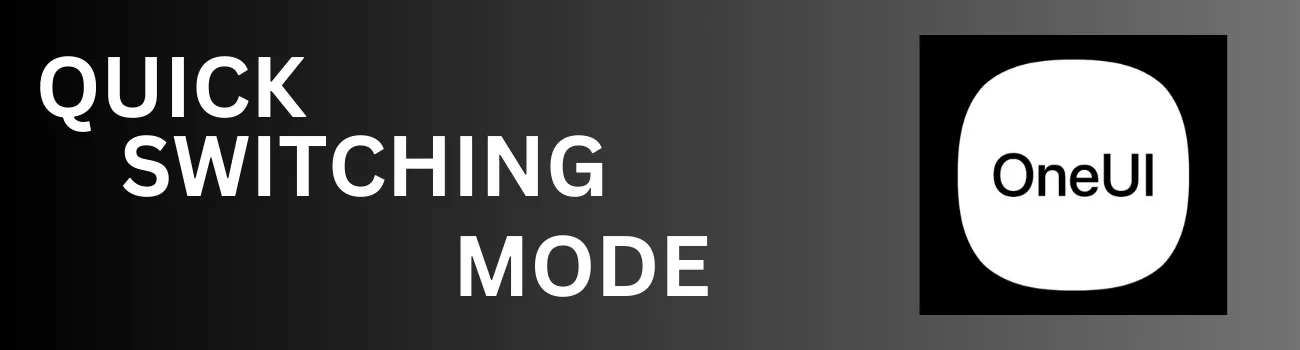
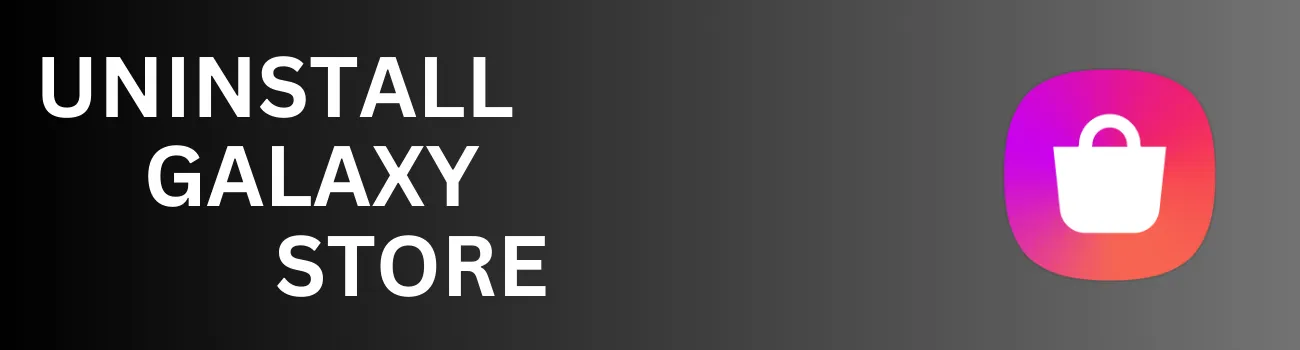
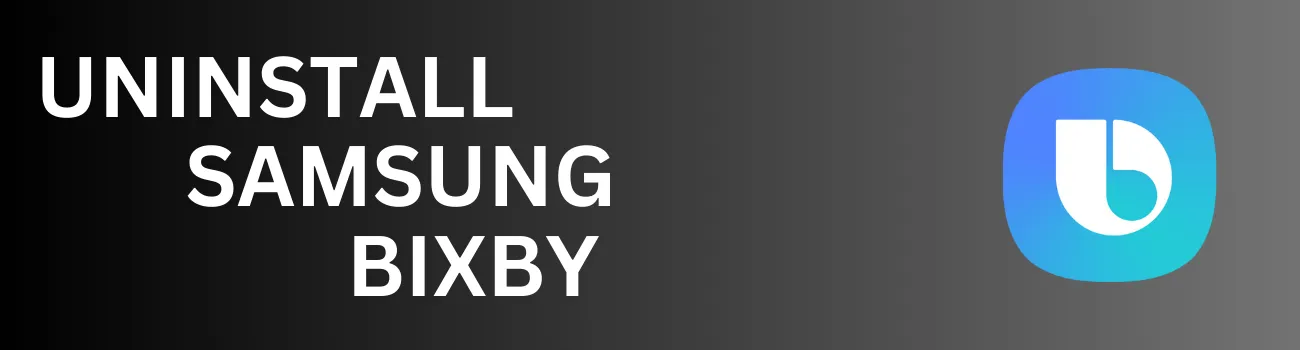
Or Asshole Design Merchants Samsung could save RAM by not running 100% useless bloatware in the background? As could Google. Why does Google need to send data back 3000 x or more per HOUR? To merely monitor marketing data, 3000 x per YEAR would be sufficient (roughly 10x per day). Why the short leash? People are insane to tolerate this slavery and poor device performance. Have some self-esteem! No, didn’t think so. Listen to the lyrics of Bullet In The Head by Rage Against The Machine. Notice anything? That was predicted in 1991.