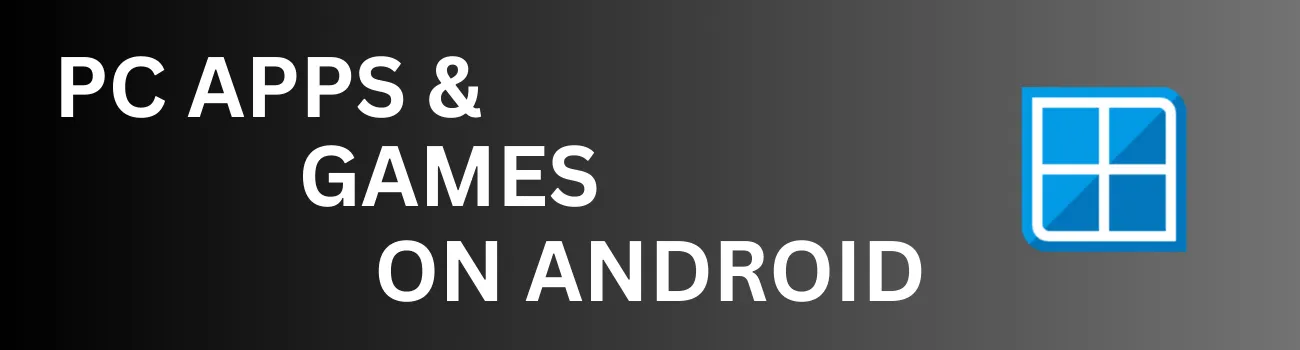Readers like you help support Explaining Android. When you make a purchase using links on this site, I may earn an affiliate commission.
In addition to the various features introduced during the December Pixel Feature Drop, Google has been rolling out an update to the Pixel Camera application. A significant feature making its return with this update is the Quick Access Controls toggle, which allows users to modify the White Balance, Shadows, and Brightness with just a single tap on the viewfinder.
This feature is not enabled by default; however, I will walk you through the simple steps to activate it in today’s video.
Quick Access Controls
This functionality was previously part of the Pixel Camera application but was removed in a subsequent update for reasons that are still not entirely clear. It seems that this decision may have been an oversight, as it is not mentioned in the changelog for the latest update.
- Launch the Pixel Camera application.
- Then tap on the Settings icon in the bottom left corner.
- Now tap on the More Settings button that you see appear.
- Then scroll through this list until you reach the Manual Controls section.
- From here, enable the Quick Access Controls toggle.
As previously noted, this feature is disabled by default, but it can be activated by tapping the toggle.
Once activated, sliders for the manual controls of White Balance, Brightness, and Shadows will appear directly within the viewfinder. You just need to tap on any spot within the viewfinder and you’ll see the sliders appear for adjusting the White Balance, Shadows, and Brightness.
Conclusion
Personally, I prefer having these manual controls readily available after tapping on the viewfinder to focus on my subject. Therefore, I am delighted to see that Google has brought this feature back. I am curious about the reasoning behind the initial removal by the Mountain View technology company, but I am happy it has returned.
If you have not noticed this feature yet, please check the version of the Pixel Camera application you are currently using. I had to update the app to version 9.7 before the toggle became visible for me. It is wise to keep applications updated to ensure you do not miss out on features like this.
I would love to hear your opinions on having manual controls for the Camera application displayed on the viewfinder. Are these controls something you find useful, or do you prefer them to be hidden behind a menu for any specific reason?