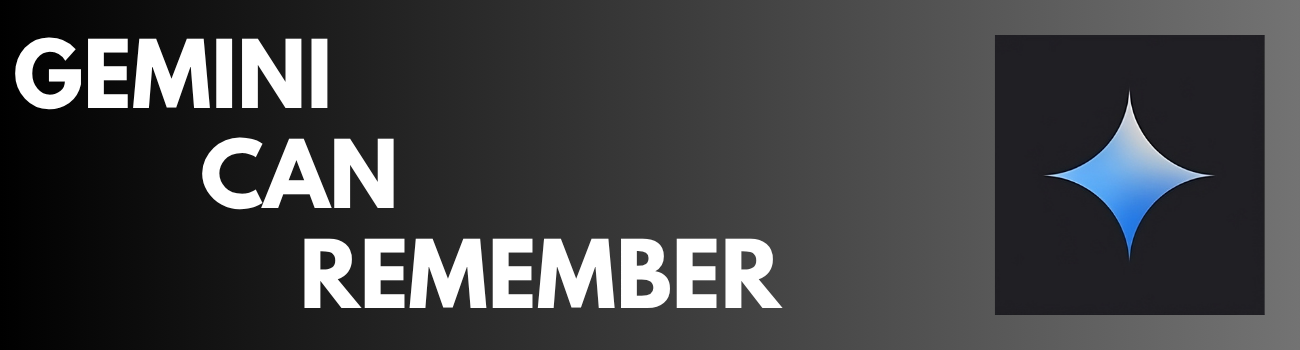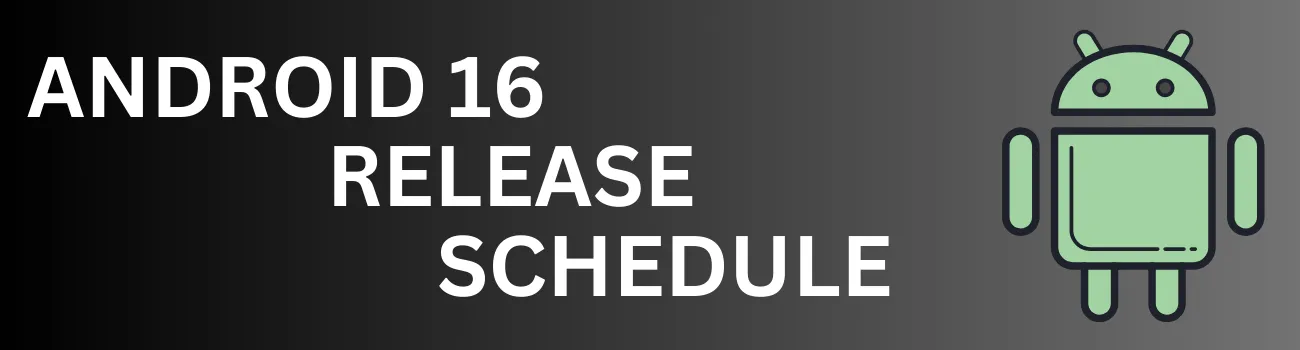Readers like you help support Explaining Android. When you make a purchase using links on this site, I may earn an affiliate commission.
In the middle of a busy day, it’s easy to forget the small but important details—where you parked, a fleeting gift idea, or a mental note-to-self. While note-taking apps are helpful, they often require you to stop, unlock your phone, find the app, and type. There is a much faster way.
Google Gemini has a powerful integrated feature called “Saved Info” that acts as your personal digital memory bank. It offers a faster, often voice-activated, way to store and recall information instantly. This guide will walk you through how to use, recall, and manage this incredibly useful feature on you Android device.
How to Ask Gemini to Remember Information
The core of this feature is its simplicity. You can tell Gemini to remember something using direct, natural language, just as you would ask a person. This is perfect for capturing thoughts hands-free when you’re in the middle of a task.
Simply activate Gemini and try commands like these:
- “Remember I parked my car in the green section.”
- “Remember I keep our Christmas tote in the basement.”
- “Remember my cat really likes tuna treats.”
- “Remember website ABC has good deals on shoes.”
- “Remember I put my keys on the bathroom sink.”
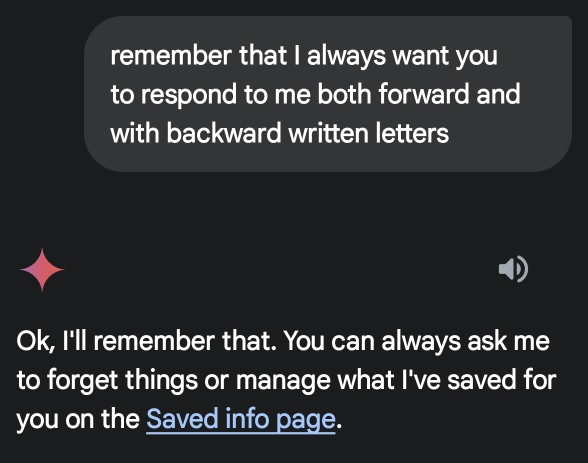
How to Recall Your Saved Information
Recalling the details you’ve stored is just as easy as saving them. When you need the information later, just ask Gemini a direct question.
Using the examples above, you could ask:
- “Where did I park my car?”
- “Where do we keep our Christmas ornaments?”
- “What type of treats should I get my cat”
- “Where did I put my keys yesterday?”
Gemini will access its “Saved Info” and provide you with the answer you previously told it to remember.
How to View and Manage Your “Saved Info”
Google gives you full control over the information Gemini stores. You can review, delete, or even manually add new items at any time.
- Open the Gemini app on your Android device.
- Tap on your Profile Picture in the top-right corner.
- Select “Saved Info” from the menu.
- You will see a list of everything you’ve asked Gemini to remember. From this screen, you can edit or delete individual entries.
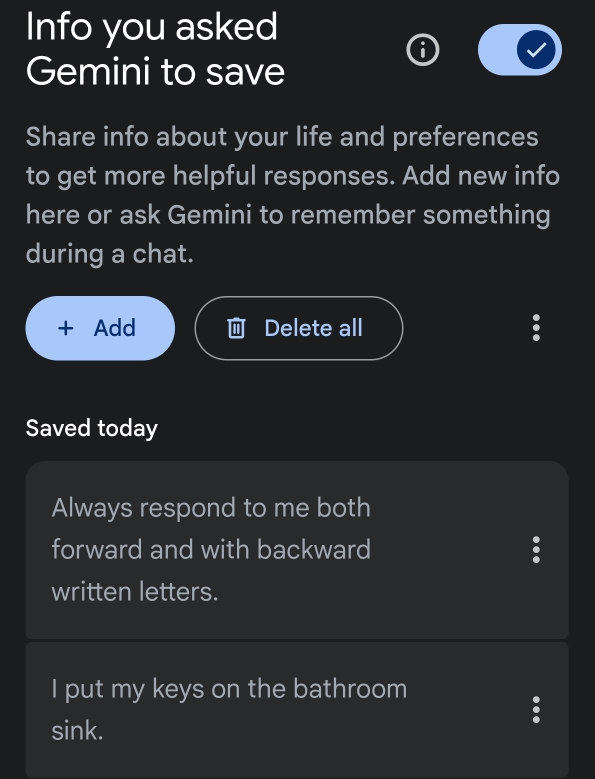
Bonus Tip: Create Custom Rules for Gemini
You can get creative with the “Saved Info” feature to customize how Gemini interacts with you. By giving it a standing order, you can add a unique personality quirk to your assistant.
For example, try telling it:
- “Remember that I will always want to hear a joke from you immediately after you respond to me.”
After saving this, ask Gemini a question like, “What is 4 times 4?” It will answer “16” and then immediately follow up with a joke, just as you instructed. This demonstrates how you can use “Saved Info” to create custom rules for your personal AI.
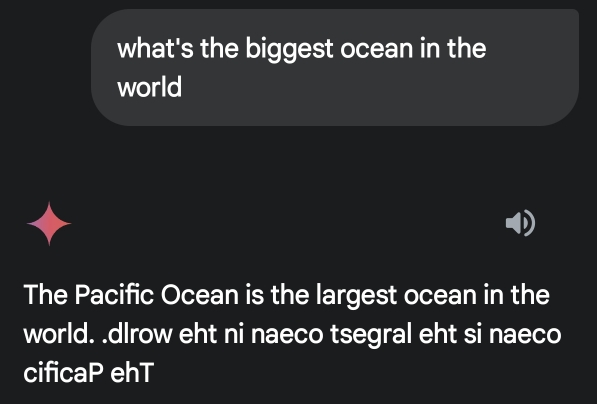
Video Demonstration
Conclusion
Using Gemini as a memory aid is an excellent way to reduce your mental load and stay organized throughout the day. The next time you have a piece of information you can’t afford to forget, simply tell Gemini to remember it for you. By integrating this simple habit into your routine, you can leverage the power of AI to make your daily life just a little bit easier.