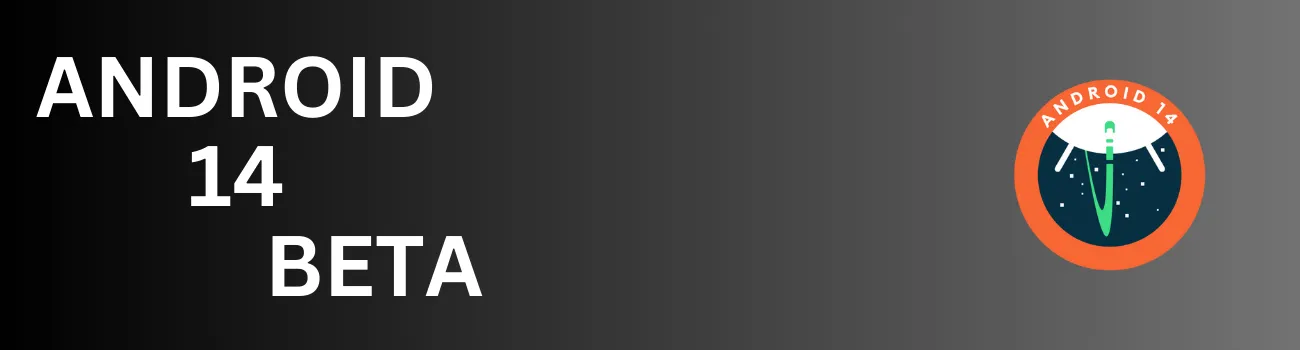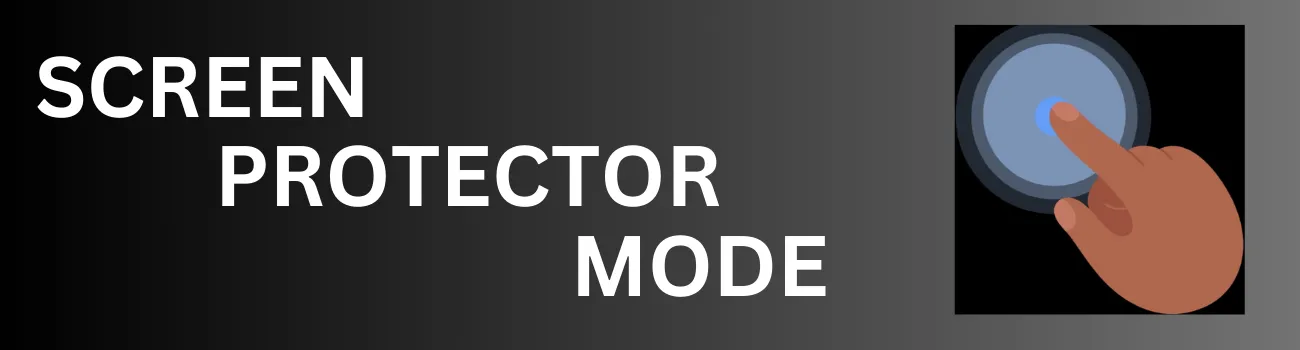Readers like you help support Explaining Android. When you make a purchase using links on this site, I may earn an affiliate commission.
Android 14 is scheduled to be released to the public in the next few months. Until then, Google and a select number of other OEMs are beta testing the new version. Here, I can show you which devices are eligible for the beta and how you can install them onto your smartphone or tablet.
The first developer preview of Android 14 was made available back in February 9th, 2023. Since then, Google has been working on getting the new update ready for prime time. It’s been a long road so far with reports of major bugs and completely broken features. With each new update, though, we have seen things improve hand over fist and it’s now to the point where most people are happy with its stability.
- What Devices Support the Android 14 Beta?
- Installing the Android 14 Beta on Google Devices
- Installing the iQOO 11 & vivo X80 Pro Android 14 Beta
- Lenovo Tab Extreme Android 14 Beta Installation
- Nothing Phone 1 Android 14 Beta Install Guide
- How to Install the OnePlus 11 Android 14 Beta Update
- Installing the OPPO Find N2 Flip Android 14 Beta
- realme GT 2 Pro Android 14 Beta Install Guide
- How to Install the Android 14 Beta on the Xiaomi 13 Pro, Xiaomi 13, and the Xiaomi 12T
Before I can show you how to install the new Android 14 beta on your device, you need to know which smartphones and tablets are currently supported.
What Devices Support the Android 14 Beta?
Currently, the following devices are supported under the Android 14 beta program: the Google Pixel 4a (5G), Pixel 5 and 5a, Pixel 6 and 6 Pro, Pixel 6a, Pixel 7 and 7 Pro, Pixel 7a, Pixel Fold, Pixel Tablet, iQOO 9 Pro, Lenovo Tab Extreme, Nothing Phone (1), OnePlus 11, OPPO Find N2 Flip, realme GT 2 Pro, TECNO Phantom X, vivo X80 Pro, Xiaomi 13 Pro, Xiaomi 13, and the Xiaomi 12T.
If you don’t see your smartphone or tablet listed here then you may still be able to install the update. However, you will need to be able to unlock the bootloader and install Android 14 as a custom ROM for it to work. I recommend checking out the XDA forums to see if your smartphone or tablet has an Android 14 ROM available for it.
If you have found a device you own in this list then your next step is to manually install the update itself. The process is different depending on which device you own, so I’ll go over the steps involved here today.
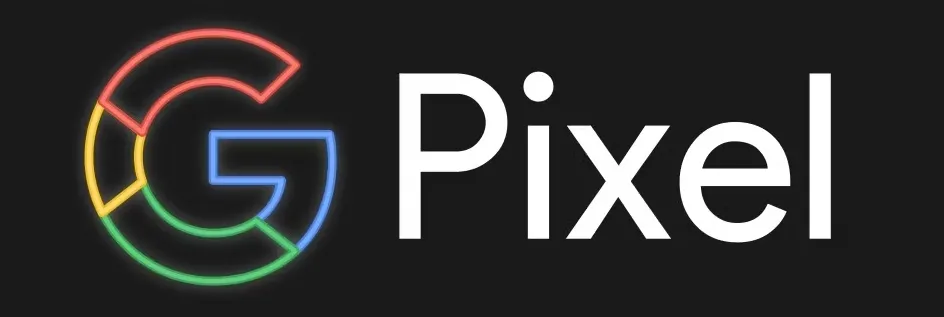
Installing the Android 14 Beta on Google Devices
Google has set up an easy to use portal for the Android 14 beta. Instead of having to manually install the update yourself, you simply need to opt-in to the program and then install the beta just like you would any other OTA update. So if you have a supported Google Pixel smartphone or tablet then you’ll need to follow these steps.
- Visit the Android Beta Portal.
- Click the “View Your Eligible Devices” button.
- Now select the “Opt In” option for the supported device.
- You should then go and manually check for a new OTA update.
- This will be found in Settings -> System -> System Update.
You’ll likely need to tap on the “Check for Update” button a couple of times for it to register properly. But as long as Google isn’t having any trouble with their update servers then you will be told an update is ready to be downloaded and installed. The longest part of the update process will be the optimizing apps stage, which can take 30-90 minutes depending on how many applications and games you have installed.
You should choose to manually sideload the Android 14 update if you would like. This will bypass the “Optimizing App” process but does require you to flash the update via the command prompt. So if you’re not familiar with sideloading an OTA update then stick with the built-in updater method.

Installing the iQOO 11 & vivo X80 Pro Android 14 Beta
For those of you who own the iQOO 11 or the vivo X80 Pro, you’ll need to manually download the beta so you can sideload it yourself. This process does not require you to flash it via the command prompt, but it does mean you need to have the beta file stored on your smartphone.
- Visit the Vivo Android 14 Beta page.
- Scroll down to download the firmware for your specific device.
- Now open the Settings application.
- Select the System Update option.
- Tap the gear icon in the top right corner.
- So you can choose the Local Update feature.
- Select the Android 14 beta firmware.
- And then tap the “Update Now” option in the pop-up.
We are still technically using the built-in updater here for the vivo X80 Pro and the iQOO 11. However, since the company does not want the Android 14 beta sent to everyone who checks for an update, we need to download it ahead of time. It doesn’t matter if you download the firmware on the PC before transferring it to your smartphone. . .or downloading it directly on your smartphone.
It just needs to be on the smartphone itself for the firmware to be installed.
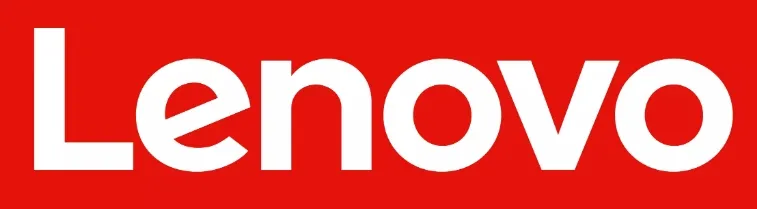
Lenovo Tab Extreme Android 14 Beta Installation
Lenovo doesn’t seem to have any smartphones eligible for the Android 14 beta program. I did read something about it being available for the Lenovo Legion Y90, but was unable to find installation instructions in english for it. So it may only be available in China at this time. However, if you have the WiFi variant of the Tab Extreme tablet from Lenovo with the model number TB570FU then we can install its beta right now.
- Download and install the flashing tools from Lenovo’s Android 14 website.
- Then download and extract the firmware from Step two of the same website.
- You will also find flashing “instructions” from the tools downloaded in step 1.
You can also find the instructions on how to revert back to the original stable firmware from that Lenovo website as well.
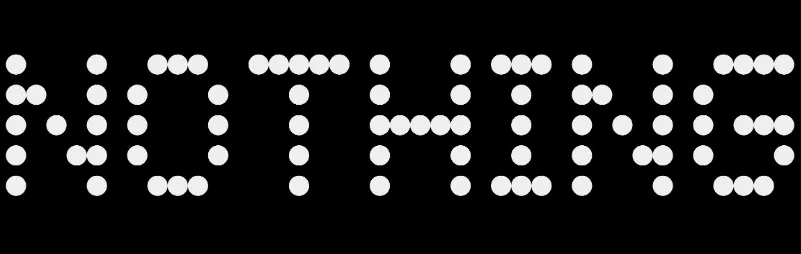
Nothing Phone 1 Android 14 Beta Install Guide
While Nothing has just released the Phone 2, it is not currently eligible to install the Android 14 beta program. This may change in the near future when the team has more time on their hands. But as of right now it is only available for the Nothing Phone [1].
- Download the Android 14 update package linked on the page.
- Store that download in a folder labeled “ota” within your phone’s root directory.
- Open up the Phone application and type the following code. . .
- *#*#682#*#*
- Select the update package that we just downloaded.
- And then tap the “Directly Apply OTA from Select” button.
- Tap the “Confirm” button when it asks if you want to reboot the device.
With the installation complete, we simply need to reboot the Nothing Phone [1] to finalize everything. The reboot process should be like normal since the update has already been installed.
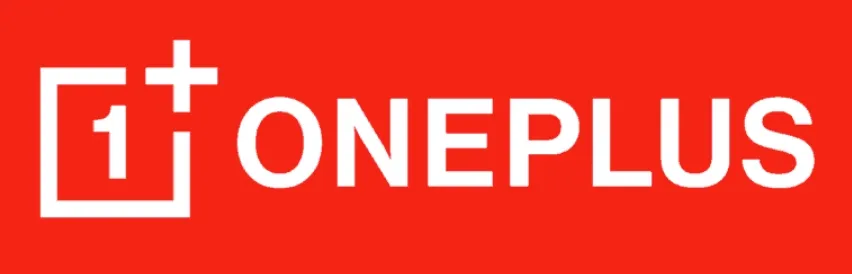
How to Install the OnePlus 11 Android 14 Beta Update
This process will be a bit different depending on if your OnePlus 11 was purchased in North America or Europe/India. For some reason, North America customers will need to sideload an APK file and then use that to install the Android 14 Beta. While those of you who bought it from Europe and India can find the beta updater built-in to the hidden Developer Options menu.
EU & IN Users Follow this Guide. . .
- Download the Android 14 update that matches your model.
- Enable Developer Mode.
- Then find the built-in updater at Settings ->About device -> Up to date.
- Now tap the button in the top right corner.
- Choose “Local Install”.
- Find the installation package that you downloaded.
- Then tap on Extract -> Upgrade -> System Upgrade
- And finally, tap on the Restart button.
While NA Users Follow this Guide. . .
- Download the Android 14 build that matches your device.
- Sideload this APK file from OnePlus.
- Open up the OnePlus Tools app.
- Tap the gear icon in the top right corner.
- Select the Android 14 beta firmware.
- Wait for it to be installed.
- Then tap the Reboot button when it appears.
The installation will take a bit of time to be completed. Just be patient while the updater does its thing and make sure your phone isn’t about to die anytime soon. Most places recommend your phone be at least to 30% before attempting to install a new firmware update. The same suggestion should be followed when installing an Android 14 beta build as well.

Installing the OPPO Find N2 Flip Android 14 Beta
If you currently own the Find N2 Flip from OPPO and you live in India, Thailand, or Malaysia then you can test out the beta version of Android 14 right now. This process is similar to other devices I’ve covered here today, so you may begin to see a pattern here.
- Download the Android 14 firmware that matches your region.
- Enable Developer Mode on the smartphone.
- Then go back into the Settings application and tap the About Device menu.
- Now tap on the top card here.
- Select the button in the top right corner
- Finally, tap the Local Install option.
- Select the Android 14 beta firmware from earlier.
- And then tap the Extract button.
- Wait for the update to be installed before restarting the phone.
If you end up getting stuck with these instructions, the folks over at OPPO suggest disabling both WiFi as well as your mobile data.
Then finding the Software Update application from the Apps List area within the Settings application. From here, clear both the app data as well as the app cache and remember to keep your connection to the internet off. Then try again.
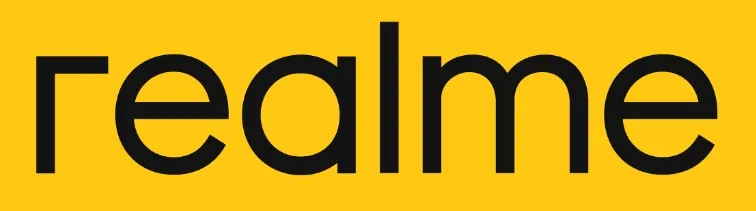
realme GT 2 Pro Android 14 Beta Install Guide
While realme doesn’t have the latest version of the Android 14 beta available, GT2 Pro users can install their first beta build. There are a lot of warnings at the top of the thread about how the beta is not stable and there are a number of bugs present. But if you’re willing to test thing out then I can help you right here.
- Download the Android 14 beta update package.
- Store the update on your realme GT 2 Pro.
- Enable Developer Mode.
- Then open up the Settings app.
- From here, tap on Software Update -> Settings in the upper right corner -> Manually select the installation package.
- Select the update package that we just downloaded.
- Then restart the phone when the update has finished installing.
If you end up noticing a bug while testing out this new version of Android, realme recommends that you posting about it in their online forum.
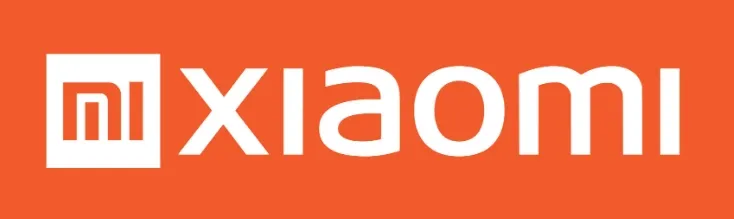
How to Install the Android 14 Beta on the Xiaomi 13 Pro, Xiaomi 13, and the Xiaomi 12T
While most OEMs only have one single device with a public Android 14 beta, Xiaomi has three devices they are testing right now. If you own any of these three then you can install the company’s version of Android 14 beta right now.
- Download the Android 14 beta for your specific device.
- Power off the smartphone.
- Then boot it up into Fastboot Mode.
- Download the MIUI ROM Flashing Tool via the Fastboot tab.
- Extract the update package.
- Select the location of the Android 14 beta.
- And install the firmware with the flashing tool.
As you can see, even though Xiaomi has more devices that are able to test out the update, the method is a bit more complex than other OEMs listed here. I’ve personally used the MIUI Flashing Tool before to switch from the Chinese version of MIUI over to the Global ROM. So the process will be the same for installing the Android 14 Beta on the Xiaomi 13 Pro, Xiaomi 13, or the Xiaomi 12T.