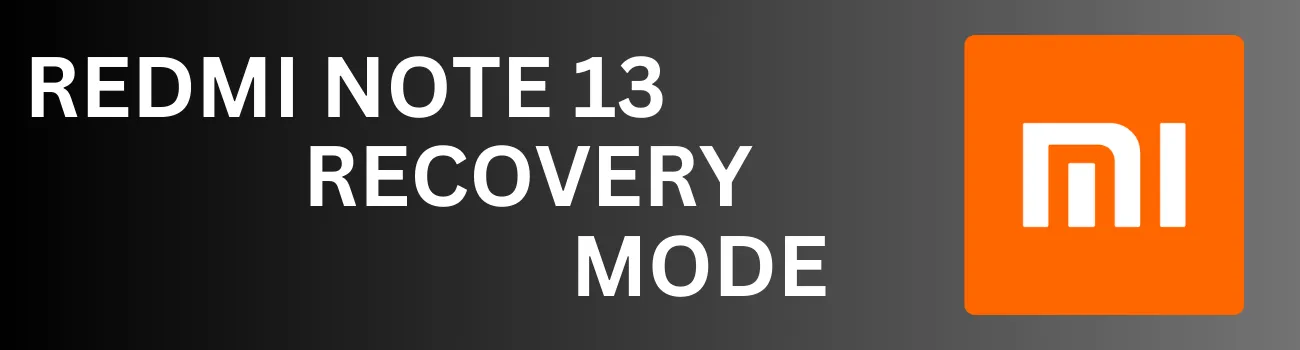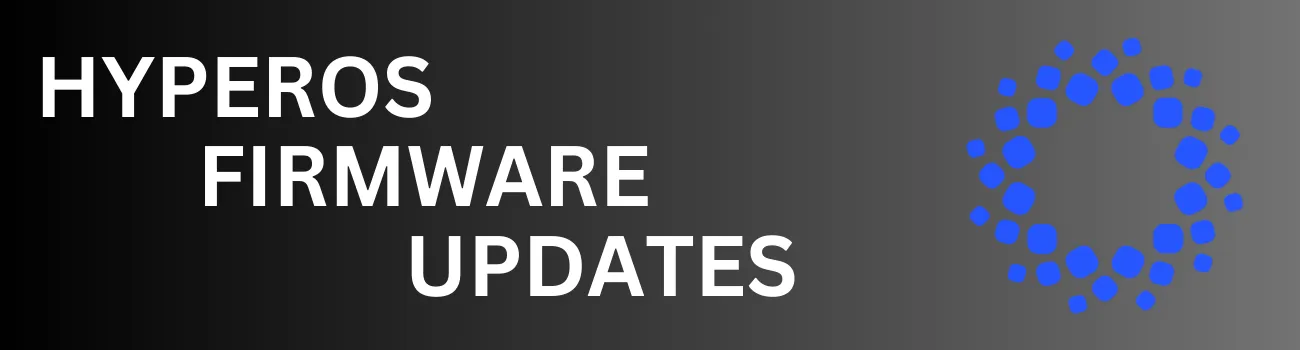Readers like you help support Explaining Android. When you make a purchase using links on this site, I may earn an affiliate commission.
While many Android devices offer a wide range of tools in Recovery Mode, Xiaomi’s Redmi sub-brand tends to keep things simpler. This streamlined approach can be beneficial for users who are unfamiliar with advanced recovery options and prefer a more straightforward experience.
Recovery Mode is essential for troubleshooting issues like boot loops or performing factory resets on your Redmi Note 13. If you’re unable to access Android normally, entering Recovery Mode is your best bet for resolving these problems.
The steps to enter Recovery Mode are the same for all variants in this series, including the base model, the Redmi Note 13 Pro model, and any other versions including the Redmi Note 13R.
How to Boot the Redmi Note 13 into Recovery Mode?
- Power off the smartphone.
- Wait a few seconds after the screen goes black.
- Then you can then begin holding down the Power button and the Volume Up buttons at the same time.
- Continue holding these two buttons until the Redmi logo appears on the screen.
- You’ll feel the device vibrate as well.
- Once that logo appears, release the Power button but keep holding the Volume Up button.
If you’ve followed the steps correctly, your Redmi Note 13 will now enter Recovery Mode, bypassing the normal Android boot cycle. If not, that’s perfectly okay as well. This sometimes happens when the timing is not 100% accurate. So just power the smartphone down and try it again. It may take you a few tries before you get the timing correct.
Note: If your phone is stuck in a boot loop, wait for it to restart before attempting to enter Recovery Mode. Then be sure to time your button combination right when you see the screen turn back on.
Once in Recovery Mode, you have three options:
- Reboot: This reboots you out of Recovery Mode and back to the Android system.
- Factory Reset: Which will wipe all of the data from your phone.
- Activate Mi Assistant: Which will then ask you to connect to the PC via USB and launch the Mi Assistant program.
Since you cannot interact with this menu via the touchscreen, you will need to navigate using the hardware buttons. So press the Volume Up or Volume Down buttons to highlight an option in these menus. Then, when you’re ready to select an option, press the Power button and it will be as if you clicked or tapped on it.
How to Exit the Redmi Recovery on the Redmi Note 13?
Once you’re done with the Redmi Note 13 Recovery Mode menu, we can leave and reboot back into the Android operating system. This is done by selecting the Reboot option from the menu mentioned above. As long as you aren’t pressing any buttons during the boot process, you will be taken back into Android.
However, there are times when your Android filesystem is corrupt and that is unable to be completed. This usually results in a bootloop back into Recovery Mode but can sometimes take you into what is known as Fastboot Mode.
Either way, if your device is currently in a bootloop, the best option is to perform a Factory Data Reset from Recovery Mode.
Performing a factory reset will erase all your apps, photos, and videos. However, it can be a helpful solution if your phone is experiencing severe software issues and restarting it normally doesn’t resolve the problem.
Redmi Note 13 Recovery Mode Guide
If you run into any issues following this written guide, then I encourage you to follow along with me using the video above. This will allow you to visually see the timings that I mentioned above, which can be tricky to get right. But if you’re still unable to access this special boot mode, then do not hesitate to leave a comment down below.