Readers like you help support Explaining Android. When you make a purchase using links on this site, I may earn an affiliate commission.
If you’re tired of staring at the same default app icons on your Android phone day after day, you’re not alone. While most users don’t know it, you have the power to completely transform your home screen’s appearance easily, for free, and without any complex technical steps.
This beginner-friendly guide will show you how to use custom icon packs to give your Android device a fresh, personalized look. The entire process is safe, easily reversible, and does not require root access.
Understanding the Tools: Launchers and Icon Packs
To change your icons, you only need to understand two simple concepts:
- What is a Custom Launcher?
- Think of a launcher as the app that runs your home screen. It controls your wallpaper, app drawer, and widgets. While your phone comes with a default launcher (like the Pixel Launcher or Samsung’s One UI Home), a “custom” launcher is a replacement you can install from the Play Store. These custom launchers unlock more features, including the ability to change your icons.
- What is an Icon Pack?
- An icon pack is an app that contains a collection of hundreds or thousands of professionally designed icons. When used with a compatible custom launcher, these packs can replace all of your standard app icons with a new, cohesive style.
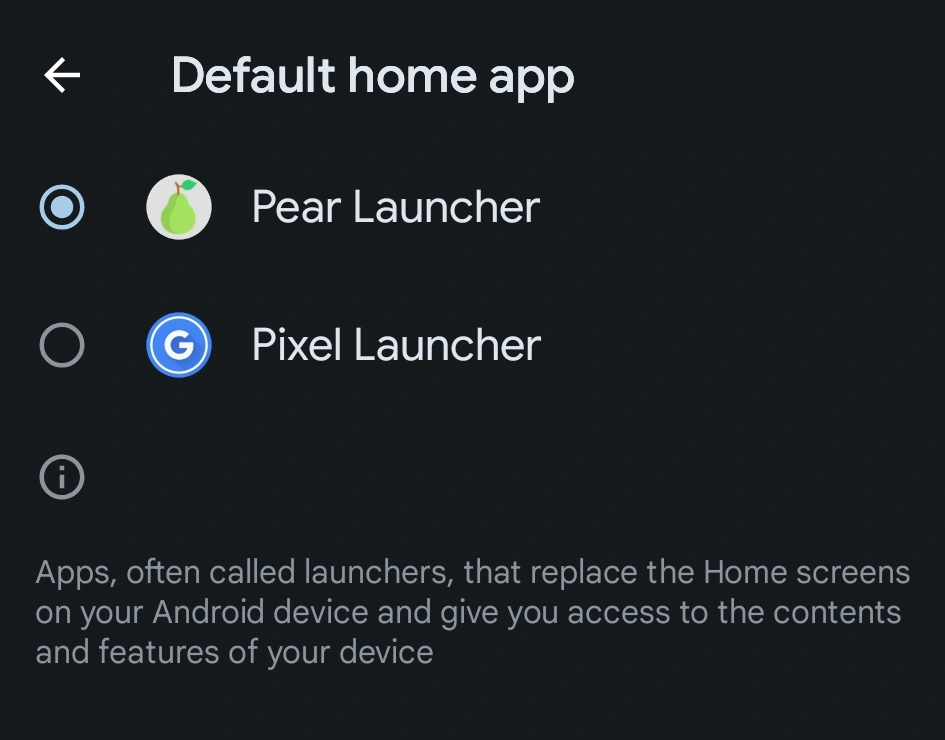
Install and Set Up a Custom Launcher
Because most built-in launchers do not support custom icon packs, our first step is to install one that does. We recommend Pear Launcher for beginners because it’s free, easy to use, and has a familiar layout.
- Download and install Pear Launcher from the Google Play Store.
- Once installed, open your phone’s main Settings app.
- Use the search bar at the top of the Settings menu to search for “Default apps” and select it.
- In the Default apps menu, tap on the Home app option.
- You will see a list of installed launchers. Switch the selection from your phone’s original launcher to Pear Launcher.
- Press your phone’s home button. You will now see your new, active launcher! It may look slightly different, but the core functionality is the same.
Find and Apply a Custom Icon Pack
Now for the fun part: choosing your new look. There are thousands of icon packs available on the Google Play Store, many of them completely free.
- Open the Google Play Store and search for “free icon packs” to start Browse. You can find everything from minimalist designs to colorful, cartoonish styles.
- When you find an icon pack you like, download and install it just like any other app.
- Return to your home screen (which is now running Pear Launcher). Long-press on any empty spot on the screen to bring up a menu.
- In this menu, tap Settings.
- Select the Theme option.
- Tap on Icon Pack. You will see a list of all the icon packs installed on your device.
- Tap on the new pack you just downloaded to select it. The changes will be applied instantly across your home screen and app drawer!
Pro-Tip: Don’t love the first pack you try? The best part about this process is how easy it is to experiment. Simply repeat the steps above to download and apply a different pack at any time.
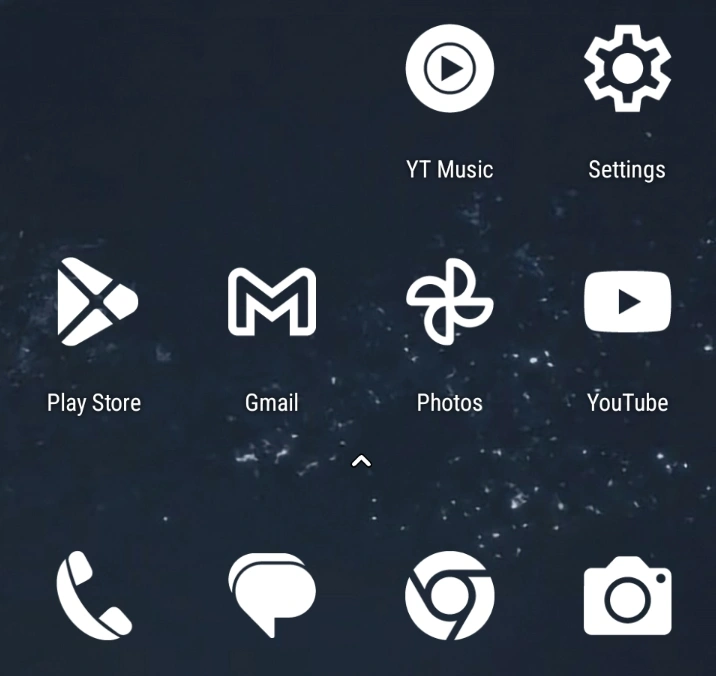
How to Revert Back to Your Default Home Screen
If you ever decide you want to go back to your phone’s original look, the process is simple and takes less than a minute.
- Go back to your phone’s Settings > Default apps > Home app.
- Switch the selection from Pear Launcher back to your original launcher (e.g., Pixel Launcher, One UI Home).
- Your phone is now restored to its factory look. You can then choose to uninstall Pear Launcher and any icon packs you downloaded.
Conclusion
Customizing your app icons with a custom launcher and an icon pack is one of the easiest and most impactful ways to personalize your Android experience. It empowers you to break free from the default appearance and create a home screen that truly reflects your style. Don’t be afraid to experiment—the entire process is safe, fun, and completely reversible.