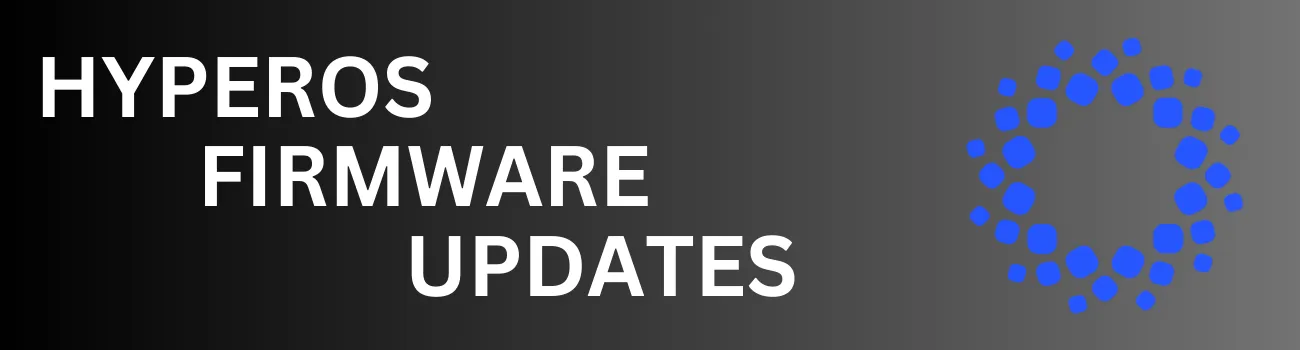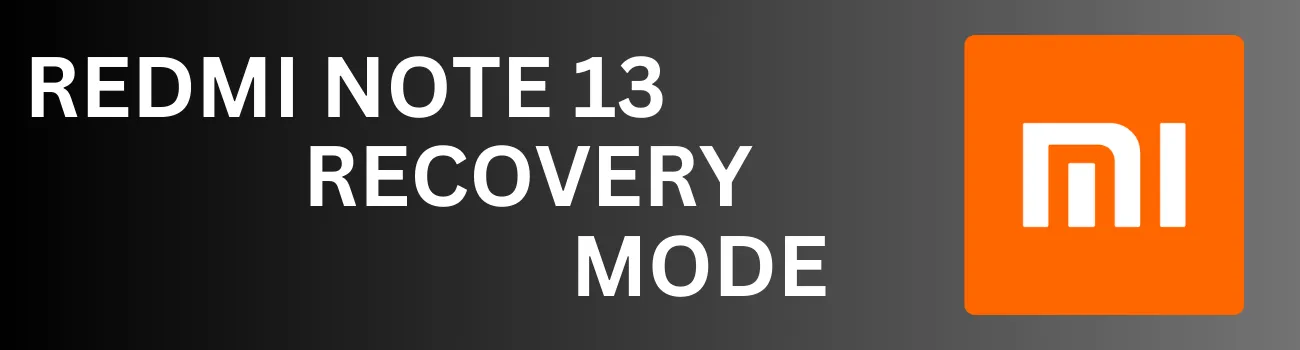Readers like you help support Explaining Android. When you make a purchase using links on this site, I may earn an affiliate commission.
While most devices make it easy to find and install firmware updates, HyperOS takes a different approach, placing the feature in a less intuitive spot.
The device I show in the video below is the the Redmi Note 13 Pro here, but this will also work with all other devices in the series.
The process is straightforward, as long as you can locate the update feature.
Checking for HyperOS Updates
- The first step is to open the Settings app.
- Then, select the ‘My Device’ menu located at the top.
- You’ll now see a prominent banner displaying the version of HyperOS currently installed on your device.
- To check for available firmware updates for your Redmi Note 13, simply tap on the HyperOS image.
- The device will start searching for new firmware updates.
- You’ll then have the option to download and install the update or skip it.
From time to time, you might see a notification at the bottom of the screen asking if you want to enable automatic firmware updates. Personally, I prefer to manually approve firmware updates rather than having them downloaded and installed automatically in the background. But that will be up to you.
It’s recommended to check for new Redmi Note 13R firmware updates at least once a month, as security updates are typically released around this frequency.
HyperOS Firmware Options
You can also access additional options by tapping on the 3-dot menu icon located in the top right corner. From here, you can manually download the most recent firmware update. Which is almost always going to be the current firmware that you already have installed.
You can also customize your update settings from this menu.
- Like choosing if you want the updates to be downloaded in the background.
- Or if you want to use mobile data to download the updates or not.
There’s also a menu option labeled “What’s New” within this menu.
This will provide you with a list of changes and improvements included in the new firmware update, or the one you’re currently using. Which all depends on if the device has a new OTA update available or not.
Installing Redmi Note 13 Firmware Updates
As you can see, checking for HyperOS updates on the Redmi Note 13 Pro+, Redmi Note 13, and other series devices is straightforward. You just need to know where to find the update option, as Xiaomi has opted to not include a dedicated ‘Update’ section in the Settings app.
Now that you’re familiar with HyperOS, you can easily update your firmware. If you encounter any issues or believe your phone might be missing updates, feel free to share your experience in the comments.