Readers like you help support Explaining Android. When you make a purchase using links on this site, I may earn an affiliate commission.
Samsung has built a couple of features into its One UI firmware that allows us to block access to the camera and microphone. These toggles are available for the entire Galaxy S23 series including the base model, the larger Galaxy S23+, and the high-end Galaxy S23 Ultra.
Even though people are uploading their entire lives on social networks these days, privacy is important to a lot of people. You never want a 3rd-party application to have access to your microphone or your camera when you aren’t specifically allowing it.
Thankfully, Samsung smartphones have a way to disable the mics and cameras.
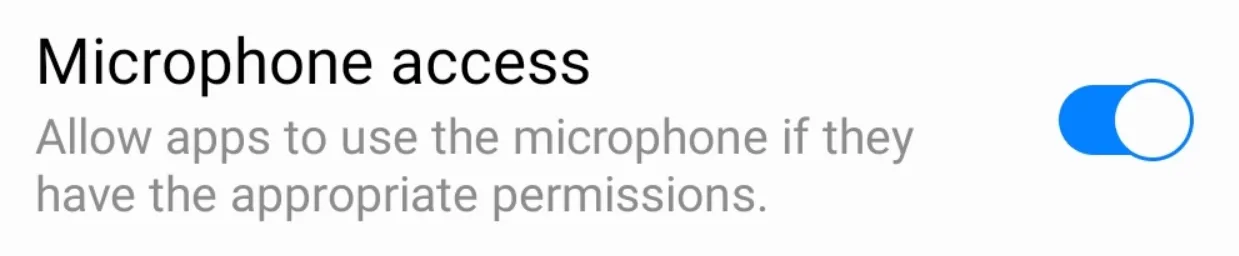
How to Disable the Galaxy S23 Microphone?
You should expect that your smartphone is only listening via the microphone when you’re aware of it. Like when speaking to your virtual assistant or creating a voice note. However, just last month it was discovered that a screen recording application was secretly recording audio when the user was not aware of it. The app then went onto upload those audio recordings to a malicious server.
So even if you’re careful with which apps you install on your device, an update could be released which turns a safe application into a nefarious one.
Note: Check out these great Samsung Galaxy S23 Cases!
We can combat this with the Samsung Galaxy S23 by completely blocking access to the microphone. When this hardware is disabled, applications on your smartphone (3rd-party apps and pre-installed ones) are not allowed to access it. Attempting to do so with result in either zero audio being recorded or the app itself will simply close out or crash.
We can block access to the Galaxy S23 microphone by. . .
- Open the Settings application.
- Tap the Security and Privacy option.
- Scroll down a bit and tap on Privacy.
- Then toggle the Microphone Access feature off.
That’s all there is to it.
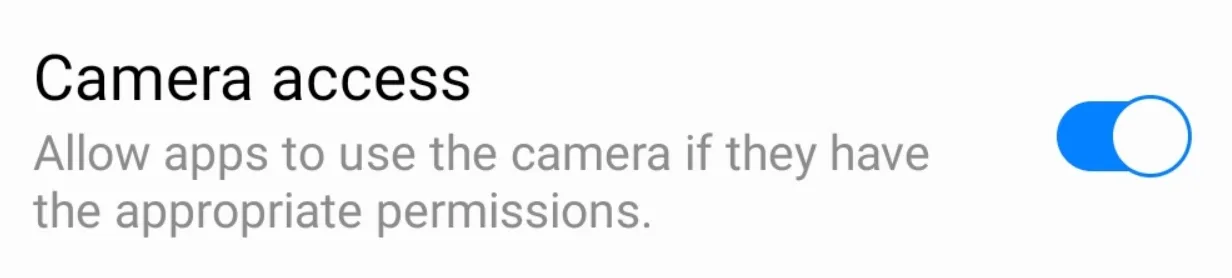
How to Disable the Galaxy S23 Camera?
If a 3rd-party application can secretly access your microphone to record audio then what will stop them from doing the same thing with your camera?
Not much, actually.
Granted, the application will need to have been granted access the camera via Android’s permission system. But if you have downloaded a camera application then you have already allowed it to have access. Without this, the app just wouldn’t work at all.
We can follow a similar set of steps to block the Galaxy S23 camera by. . .
- Opening the Settings app.
- Tapping on the Security and Privacy menu.
- Finding and selecting the Privacy feature.
- And then toggling the Camera Access off.
Just like with disabling access to the Galaxy S23 microphone, once the camera has been blocked apps will not be able to capture any images from the hardware sensors. If they try, the video will either be blacked out and blank. . .or it will cause the app to force close and crash.
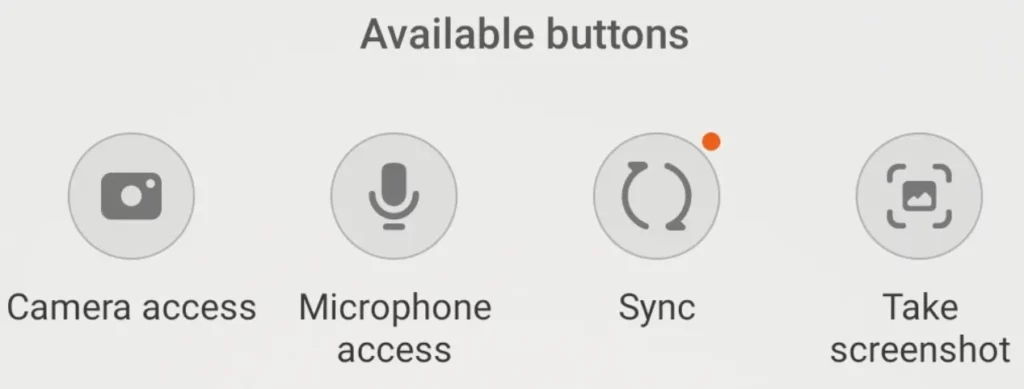
Toggling Access via the Quick Settings Tiles
Some people feel that digging around the Settings application to toggle these features on or off can be clumsy and cumbersome. So for those times when you need to quickly enable or disable access to the Samsung Galaxy S23 microphone or camera, it can be done via the Quick Settings panel.
Note: Take a look at these Galaxy S23 Screen Protectors!
First, they need to be added to your panel by expanding it, tapping the edit button, and then dragging and dropping the tiles to the Quick Settings panel. They can be put where ever you feel they can be accessed quickly. That way, you just need to swipe down from the top of the screen and those tiles will be there.
Video Demonstration
If you’re unfamiliar with editing the Quick Settings panel then let me know in the comments section below. I will be happy to help you set up your Samsung Galaxy S23, Galaxy S23+, or Galaxy S23 Ultra exactly the way you want.
Conclusion
Samsung has put a lot of work on adding these incredibly useful features into its One UI firmware. There are few OEMs out there that offer the same level of customization as we see here, and fewer who will go the extra mile to protect the privacy of its users.



my s23 ultra camera says it won’t work unless I turn on microphone and location. I do not use location services almost ever and I don’t want the mic on for all apps. How can I get the camera to work without these. (I had an S23 ultra for another carrier and it had no problem with having these turned off.