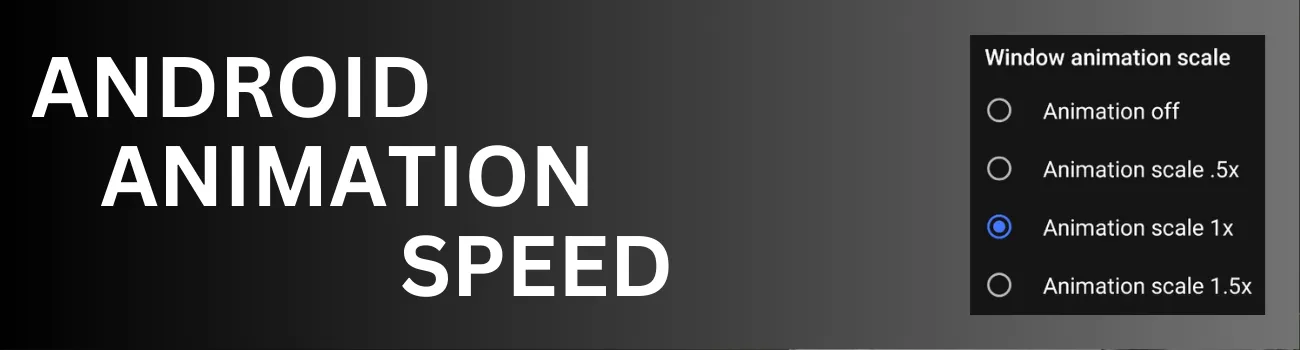Readers like you help support Explaining Android. When you make a purchase using links on this site, I may earn an affiliate commission.
Many people know that you can set Android’s animation speed from within the hidden Developer Options menu. However, OEMs only allow you to change these settings to predetermined values. But I can show you how to use ADB commands to customize these to any speed you would like.
Changing the animation speed in Android is a popular tip among power users. It’s a great way to customize the user experience while also making the device unique to the person who owns the smartphone or tablet. The only downside is that these settings are very minimal. To the point that many people choose not to change them since they can’t set them up the exact way they want. Thankfully, there’s a way that we can do this and it’s all because of the Android Device Bridge file.
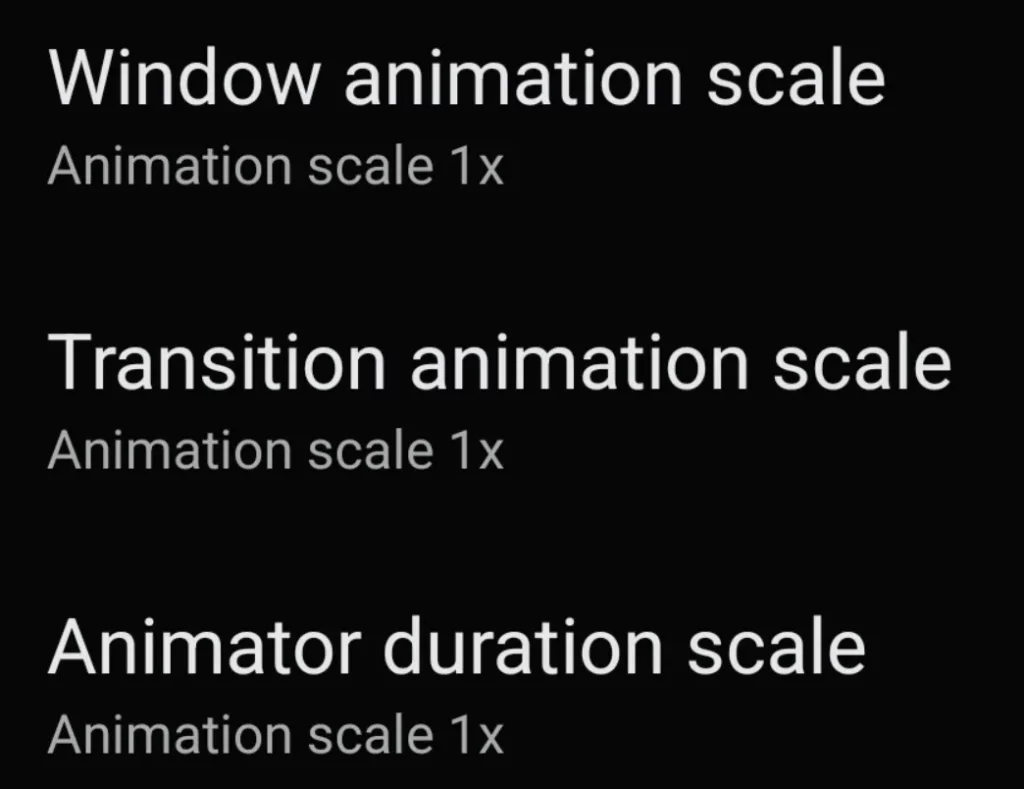
Android Animation Speed Settings
Have you ever watched the animations that play out when you open (or minimize) an application?
The speed of these animations is set by three different settings from within Android’s secret Developer Options menu. And they are labeled as. . .
- Window Animation Scale
- Transition Animation Scale
- Animator Duration Scale
By default, these three options are going to be set to 1x. Which means the animations are played at normal speed.
But we can go in and change these to make the Android animations play out quicker or slower than normal.
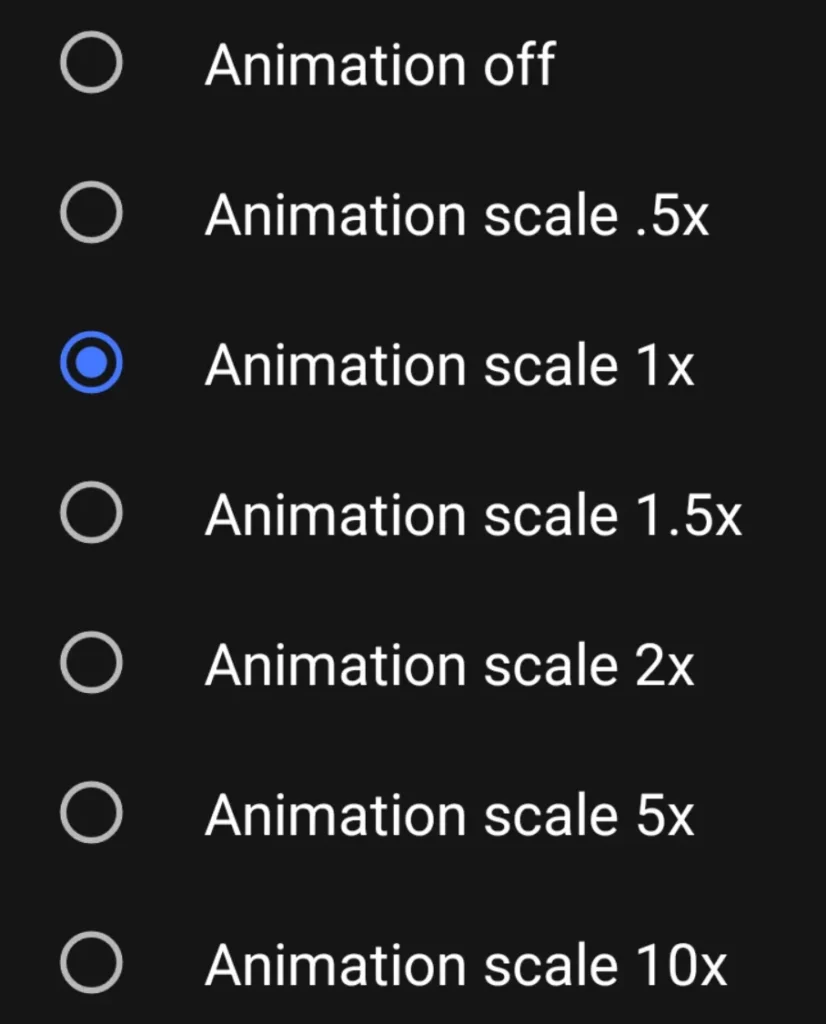
So if we wanted the animations to go faster, we would change these three settings to .5x.
If we wanted them to go slower, then we would change them to 1.5x or 2x or even 5x.
But what if we felt the animations were too quick when the features were set to .5x. . .but we felt they were too slow when it was set to 1x?
This is where the ADB commands come into play 🙂
Requirements
Before we can begin executing ADB commands on an Android smartphone or tablet, there are some things we must set up ahead of time.
- Installing ADB & Fastboot Tools
- Enabling Developer Mode
- Enabling USB Debugging Mode
- Granting USB Debugging Access
Once you have done all of that, we can then begin to execute ADB commands on our Android device.
Android Animation ADB Commands
The first thing we must do is drop into what is known as an ADB Shell. So open up your command prompt and type out the following command. . .
adb shell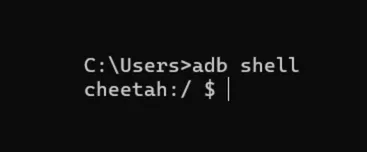
You should see the the prompt change a bit as it takes you into a prompt from within your smartphone or tablet. You’ll even see the text before the prompt change to display the codename of your device.
Now, whatever commands you type in will be executed in the Android device that is connected to the PC with a USB cable.
This is where we can manually change the three Android settings that control the animation speed. Which is why it will take three different commands in order to change all of these options.
- settings put global window_animation_scale [value]
- settings put global transition_animation_scale [value]
- settings put global animator_duration_scale [value]
Remember, by default these will be set to 1x (which translates to 1 for these commands).
So, if we thought that .5x wasn’t fast enough, then we could execute the following commands. . .
settings put global window_animation_scale 0.25
settings put global transition_animation_scale 0.25
settings put global animator_duration_scale 0.25But. . .if we wanted the animations to be slower than 1x but felt that 1.5x was too slow, then we could execute the following commands. . .
settings put global window_animation_scale 1.25
settings put global transition_animation_scale 1.25
settings put global animator_duration_scale 1.25Or we could set this to 1.75. . .or 2.25. . .or any value that you feel is best for your smartphone or tablet.
Video Demonstration
Conclusion
While Android OEMs may choose to restrict these types of features in an attempt to make the user interface (or user experience) easier to use, there are going to be times when the default options just aren’t the best for every single person in the world.
This is one of the reasons why Android is such an epic operating system for a smartphone.
Because we can go into the OS and change things around so the software is set up exactly how we want it to be. Whether this is done by customizing simple features like this or by installing a completely different firmware that includes the features you like.